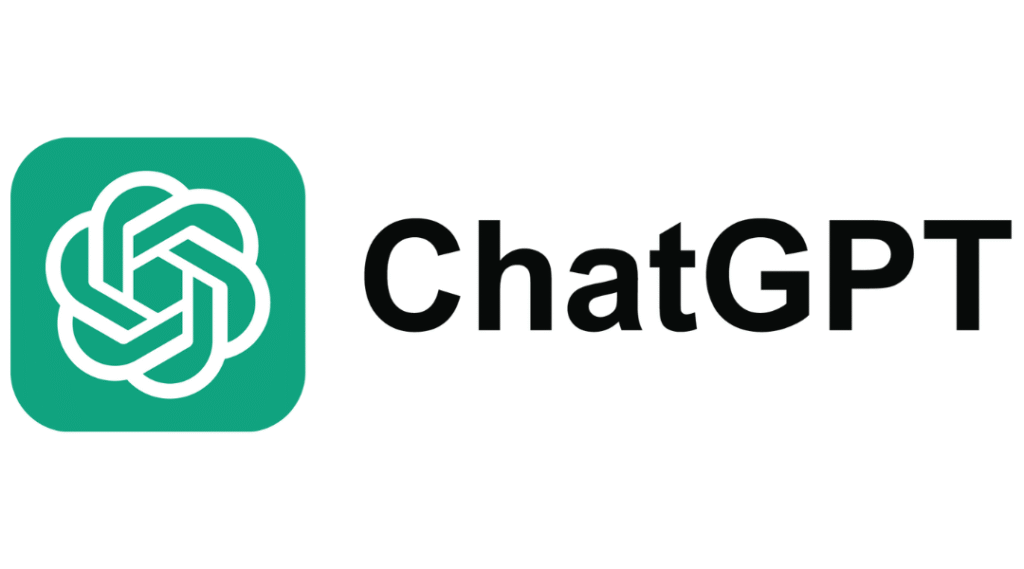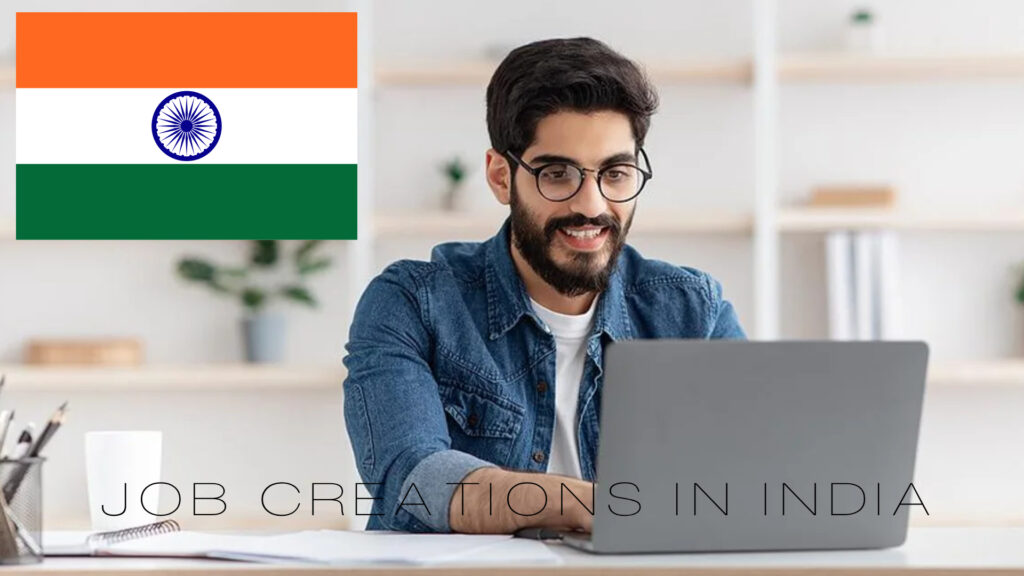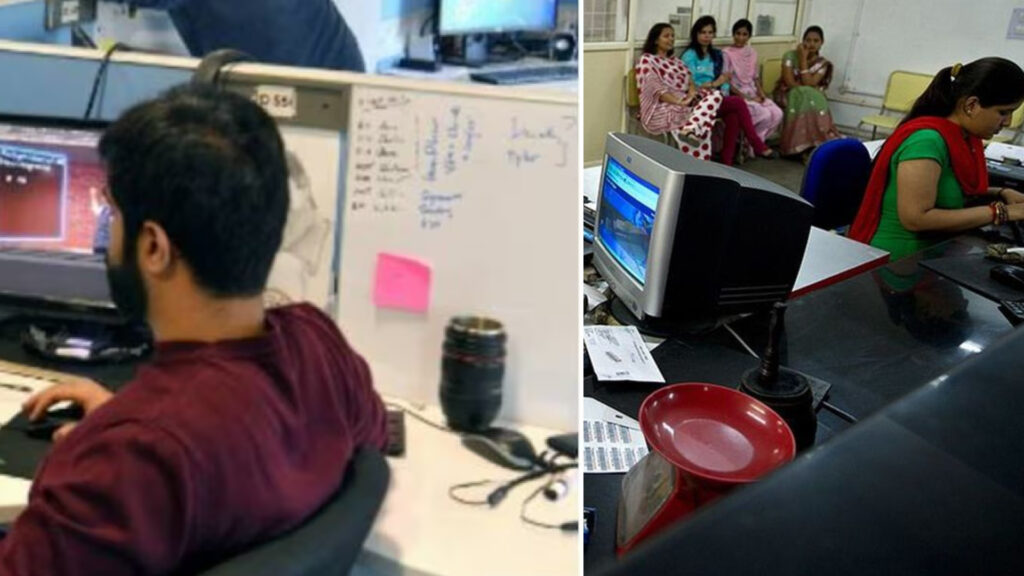How to Use ChatGPT: 7 Powerful Tips to Maximize Results
How to use ChatGPT is a question many professionals, creatives, and curious users ask today. As AI-powered tools evolve rapidly, ChatGPT by OpenAI continues to stand out as a versatile assistant, capable of transforming workflows across industries. Whether you’re aiming to brainstorm ideas, draft emails, analyze data, or simply chat, understanding how to harness ChatGPT’s full potential can elevate your productivity significantly.
In this comprehensive guide, crafted with detailed research and hands-on insights, we’ll break down everything you need to know about how to use ChatGPT smartly and effectively. From setting up your account to leveraging advanced features like voice mode and automation, you’ll walk away ready to get more done with less effort.
What Is ChatGPT and Why Should You Use It?
ChatGPT is more than just a chatbot. Developed by OpenAI, it is a state-of-the-art AI language model capable of understanding and generating human-like text. But that’s just the start. Depending on your subscription and the model you select, ChatGPT can:
- Hold natural, voice or text conversations on countless topics
- Generate creative content—from blog posts and poetry to emails and reports
- Perform data analysis, create charts, and generate code snippets
- Translate languages and convert designs into functional code
- Interact with images and audio inputs in supported versions
- Automate routine tasks and integrate with other platforms using tools like Zapier
As an AI assistant, ChatGPT is continuously evolving through frequent updates, ensuring it adapts to user needs and delivers accurate, context-aware results.
Getting Started: How to Use ChatGPT on Web and Mobile
Before diving into advanced tips, you must know how to get started with ChatGPT effectively.
1. Create Your OpenAI Account
Visit chat.openai.com to sign up. You can use your email, Google, or Microsoft account to create one. Phone verification ensures the account belongs to a human—ironically necessary to keep bots out.
2. Familiarize Yourself with Different AI Models
By default, ChatGPT runs on GPT-4o—an enhanced version of GPT-4 optimized for safety and reliability. Paid subscribers, however, can toggle between various models optimized for reasoning, coding, or speed, such as:
- GPT-4o: General-purpose, high accuracy
- GPT-4.5: Broader knowledge and reduced hallucination risk
- o1 and o3-mini: Specialized models for logical reasoning and coding tasks
3. Access ChatGPT via Desktop App
For frequent users, the desktop app offers a seamless experience:
- Mac users: Download directly through your ChatGPT profile on the web
- Windows users: Currently available from the Microsoft Store for paid plans, with wider rollout planned
The app includes additional perks like quick-launch shortcuts and direct screenshot uploads.
7 Powerful Tips on How to Use ChatGPT Like a Pro
Knowing how to use ChatGPT effectively hinges on discovering its hidden capabilities and workflow enhancements. Here are the must-know tips:
Tip 1: Use Custom Instructions to Personalize Your Experience
Customization is key to making ChatGPT feel like a personal assistant. You can provide “custom instructions” which ChatGPT automatically considers in every response:
- Click your profile, then Customize ChatGPT
- Enable custom instructions and specify traits, preferred tone, or context
- This enables ChatGPT to maintain consistency, e.g., writing formally or casually as per your needs
This feature alone saves time and improves output quality, especially for ongoing projects.
Tip 2: Leverage Voice Mode for Hands-Free Interaction
Tired of typing? ChatGPT’s voice mode lets you speak naturally:
- Click the voice mode icon (sound bars) in the message box
- Speak your prompt and wait for an instant vocal or text reply
- You can also interrupt or pause, creating a lifelike conversational flow
This method boosts productivity, especially when multitasking or brainstorming verbally.
Tip 3: Upload Images to Enrich Conversations
ChatGPT’s multimodal functionality lets you upload images for analysis or discussion:
- Click the plus (+) icon to upload images from your desktop or mobile device
- You can annotate or highlight parts of the image to focus ChatGPT’s attention
- Ask questions about the image—be it charts, photos, or designs—and get contextual responses
This feature opens creative and technical avenues previously unavailable in chatbots.
Tip 4: Organize Workflows with ChatGPT Projects and Canvas
Managing multiple tasks or themes? Use ChatGPT’s Projects feature:
- Group related chats, memories, and files into projects for easy context-switching
- Add custom instructions and upload knowledge bases relevant to each project
- Use the Canvas feature to pull out generated content into a dedicated workspace for detailed editing
These tools transform ChatGPT from a simple chat interface to a productivity hub.
You can check out: How to Code: 7 Powerful Tips to Master Coding Fast
Tip 5: Integrate ChatGPT with Your Apps Using Zapier Automation
For business growth and productivity, tie ChatGPT into your app ecosystem:
- Zapier lets you connect ChatGPT to platforms like Gmail, Slack, and Google Sheets
- Automate repetitive work, such as generating email drafts, summarizing meetings, or fetching data
- Simply select pre-built templates or create custom workflows with no-code tools
This creates AI-powered systems that save time and drive smarter decisions.
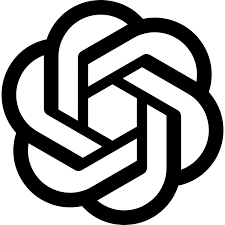
Tip 6: Use Scheduled Tasks to Delegate Routine Jobs
ChatGPT can perform scheduled tasks even when you’re offline:
- Enable GPT-4o with scheduled tasks from the model dropdown
- Set up task descriptions and timings to automate reports, reminders, or data compilation
- Get notified via push notifications or email when tasks finish
Scheduled tasks streamline workflow and keep projects on track effortlessly.
Tip 7: Protect Your Data and Manage Memory Settings
Staying secure with AI means controlling your information:
- Manage ChatGPT memory to control what it remembers between chats
- Turn off model training to prevent your conversations being used for future AI improvements
- Use temporary chats for sensitive or one-time conversations without saving data
- Archive or delete chat histories regularly to keep your workspace clutter-free
Being mindful of privacy guarantees you a safer, more comfortable AI experience.
Common FAQs about How to Use ChatGPT
Is ChatGPT Free to Use?
Yes. Creating an OpenAI account and using ChatGPT on the web is free, with limits on messages and feature access. Paid plans like Plus and Pro unlock faster response times, advanced models, and premium functionalities.
Can ChatGPT Access Real-Time Information?
While ChatGPT’s core training data stops in 2023, some models can actively search the internet to provide up-to-date information during responses.
How Accurate Is ChatGPT’s Output?
ChatGPT strives for accuracy but occasionally “hallucinates” or invents facts. Always verify critical information using cited sources when possible.
Can ChatGPT Understand and Analyze Images?
Yes, but image analysis depends on the model and platform you’re using. Multimodal GPTs can interpret images and answer related queries based on what you upload.
Making ChatGPT Work for You
Mastering how to use ChatGPT goes beyond typing prompts. It involves understanding its wide array of features, integrating it into your workflows, and customizing the AI to reflect your unique style and needs. This guide’s tips offer a springboard—but the real magic lies in experimentation and consistent use.
As AI technology advances, ChatGPT will become even more indispensable. Whether you’re a creator, business owner, student, or professional, investing time in learning ChatGPT’s capabilities today will yield streamlined productivity and innovative opportunities tomorrow.
Curious to start? Visit chat.openai.com now and watch how AI can transform your daily tasks.